Sugar
Work Flow
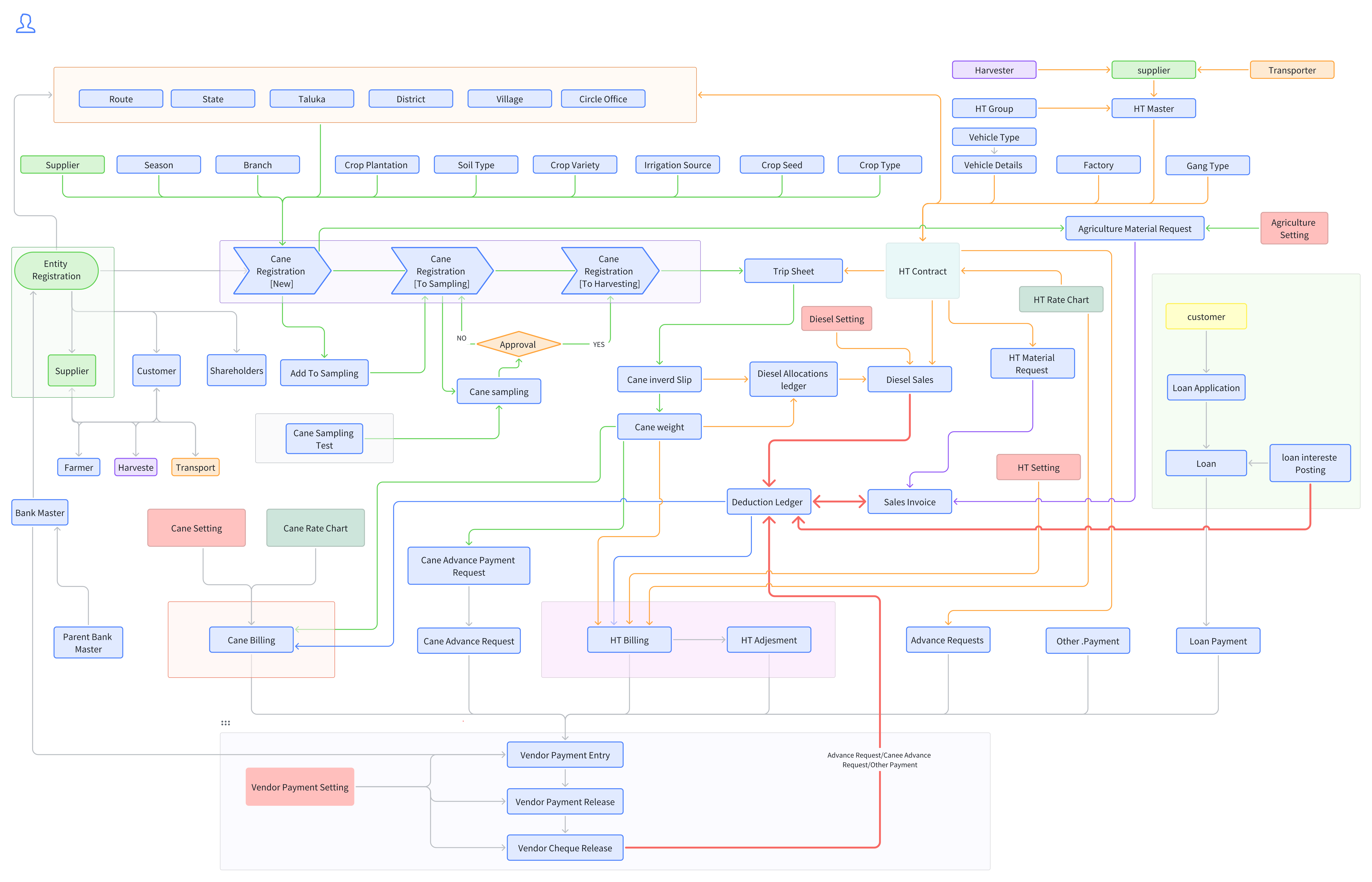
Cane CRM Process
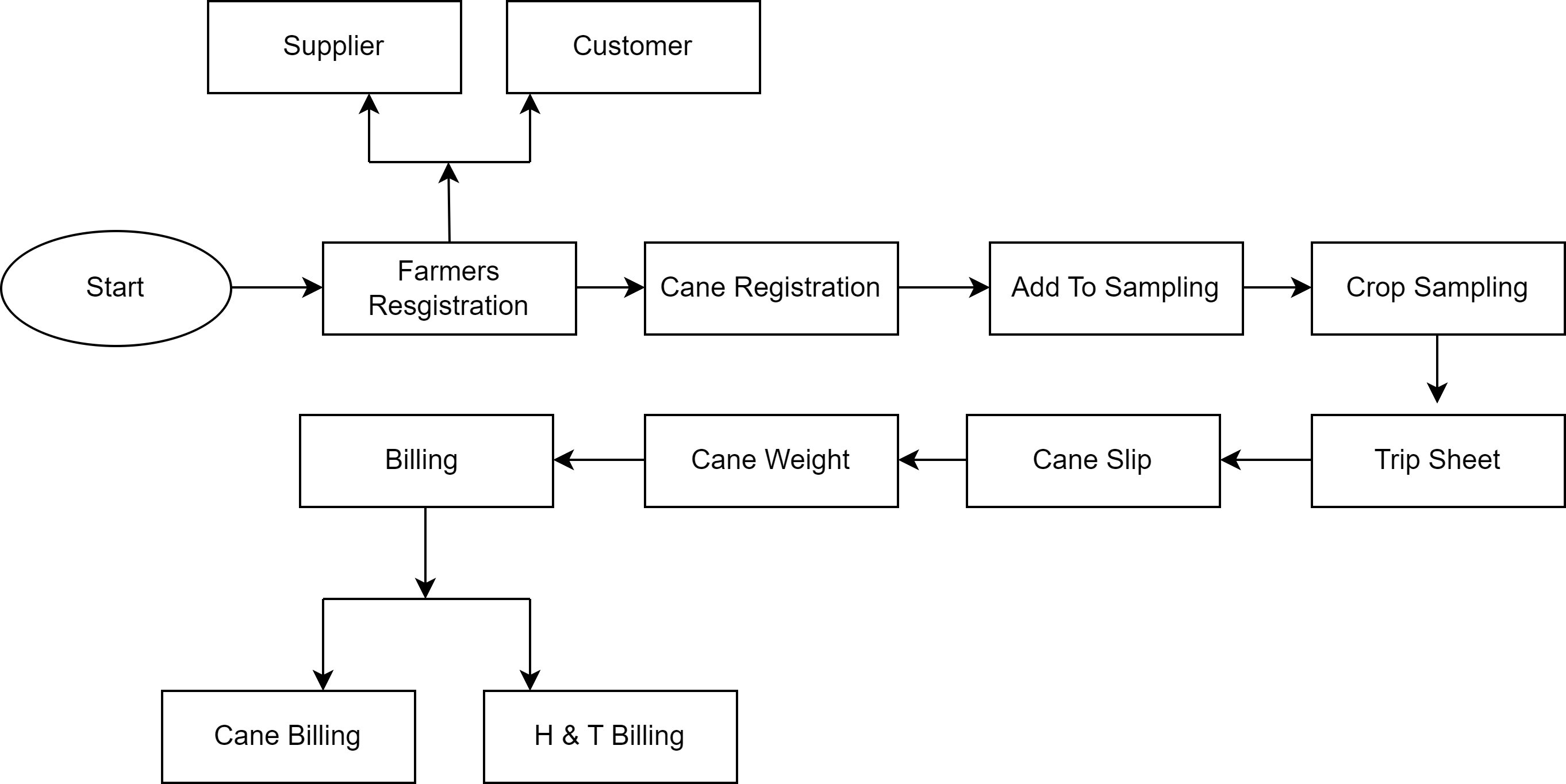
ERPNext can support sugar mills by providing a comprehensive suite of modules and functionalities tailored to the specific needs of the sugar manufacturing industry. ERPNext can manage the entire sugar cane process, from farm to finished product.
Following are the prerequisites for processing registration of Farmer:
Plant
Gender
Vendor's Group (Supplier Group)
Village
Bank Name
Farmer Registration
Following are the steps to register farmers in the system:
Step 1: Go to the Farmers List and clck on Add Farmer List
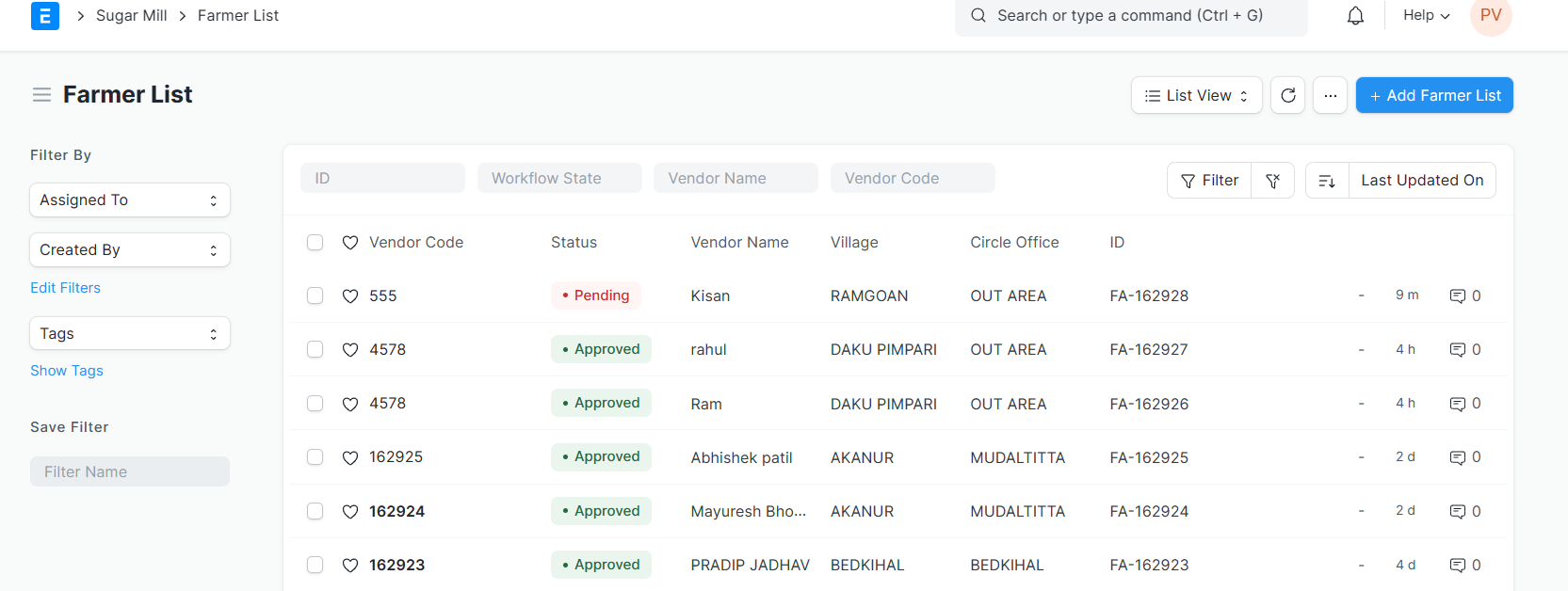
Step 2: Filling the Personal Details:
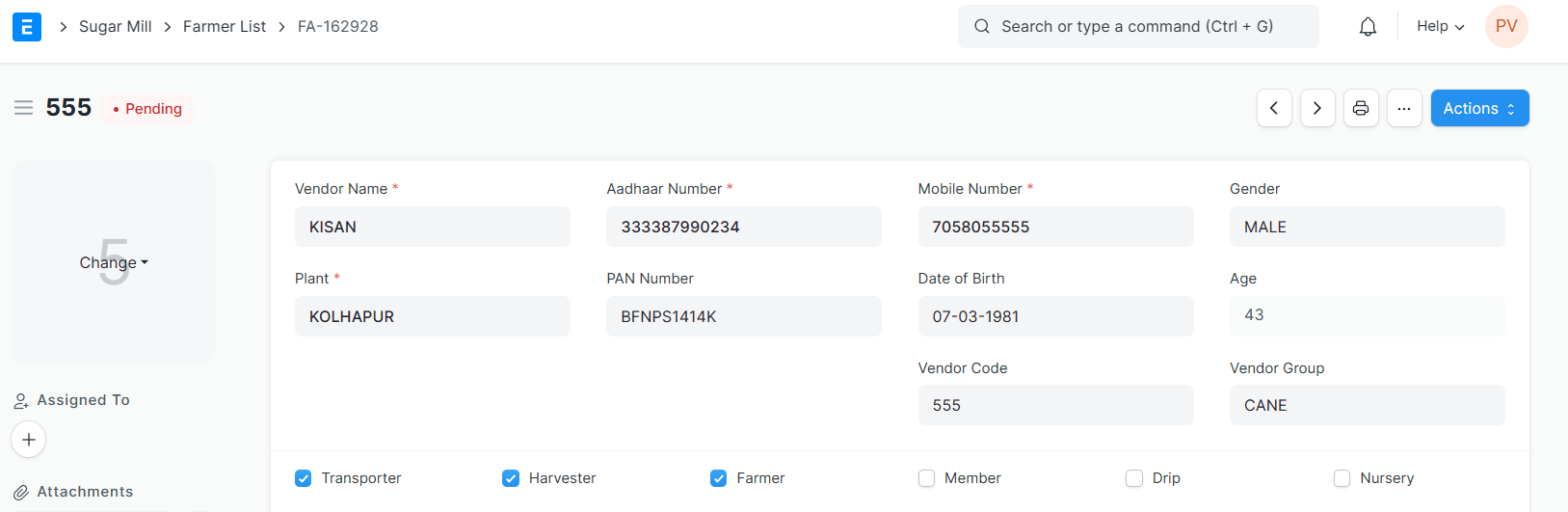
Vendor Name: Enter the name of the vendor.
Plant: Select the plant associated with the vendor.
Aadhaar Number: Enter the Aadhaar number of the vendor.
PAN Number: Enter the PAN number of the vendor.
Mobile Number: Enter the mobile number of the vendor.
Date of Birth: Enter the date of birth of the vendor.
Vendor Code: Enter the code assigned to the vendor.
Gender: Select the gender of the vendor.
Age: This field will automatically calculated based on the Date of Birth.
Vendor Group: Select the vendor's group from a dropdown menu.
Vendor Group: Select the vendor group from a dropdown menu.
Check mark the appropriate category.
(Transporter, Harvester, Farmer, Member, Drip - for drip irrigation users, Nursery.)

Address Information
Enter the farmer's complete address.

Village: Select the village where the farm is located. Circle office, Taluka, State will be automatically fetched.
Document Attachment

Aadhaar Card: Attach a scanned copy of the farmer's Aadhaar card. It's Mandatory.
Pan Cards: Attach a scanned copy of the farmer's PAN card .
Consent Letter: Attach a scanned copy of a signed consent letter from the farmer.
Bank Details
Click "Add Row" to add multiple bank accounts for the farmer.

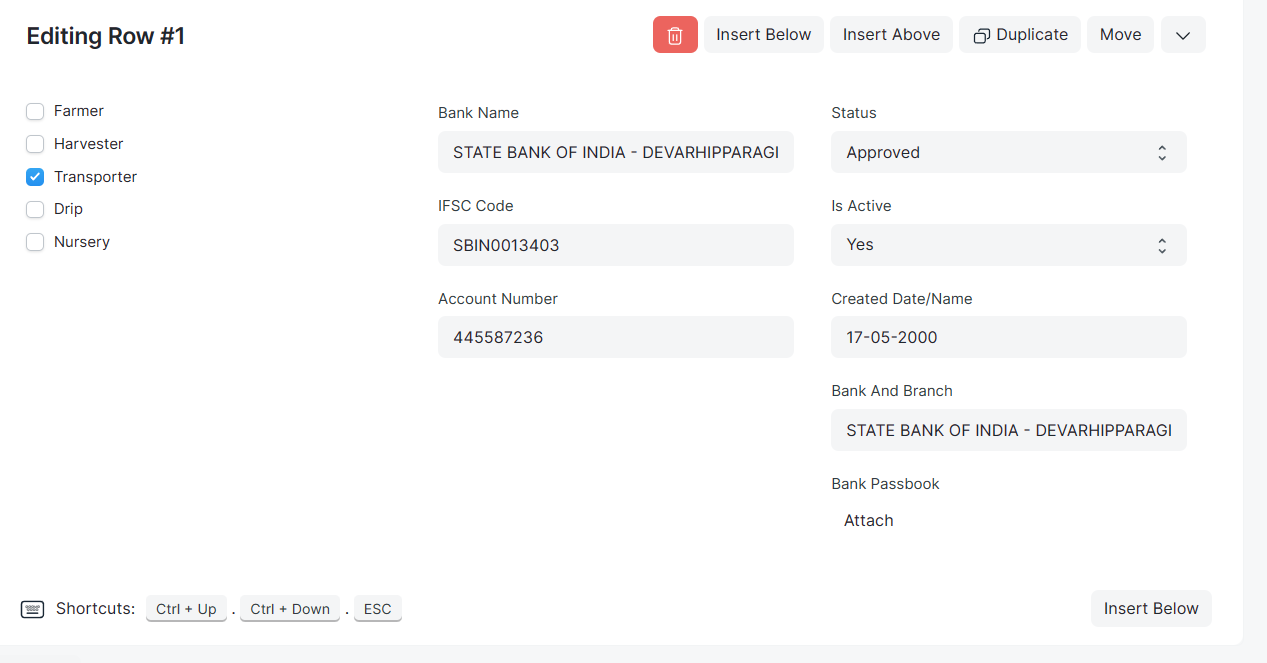
Account Type: Choose from options like Farmer, Harvester, Transporter to specify the purpose of the account.
Bank Name: Enter the name of the farmer's bank. IFSC Code, Bank & Branch will automatically fetched.
Account Number: Enter the farmer's bank account number.
Created date/Name: Enter the date of creation.
Status: Change the status to either Approved or Not Approved.
Is Active: Enable if its active.
Attach Bank Passbook: Upload Bank Passbook.
Click on Save.
System Routes for Approval:
This doctype goes for the approval to Agriculture Officer.
The status of the farmer doctype changes to "Pending Approval".
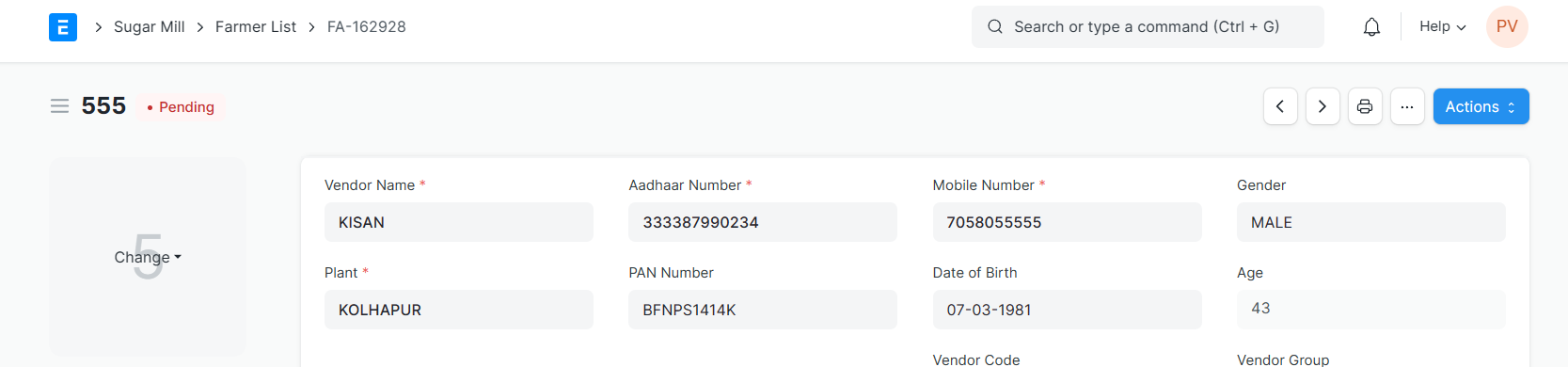
The Agriculture Officer receives a notification or can access a list of pending farmer registrations.
They review the details of the new farmer form.
They can either approve or reject it.
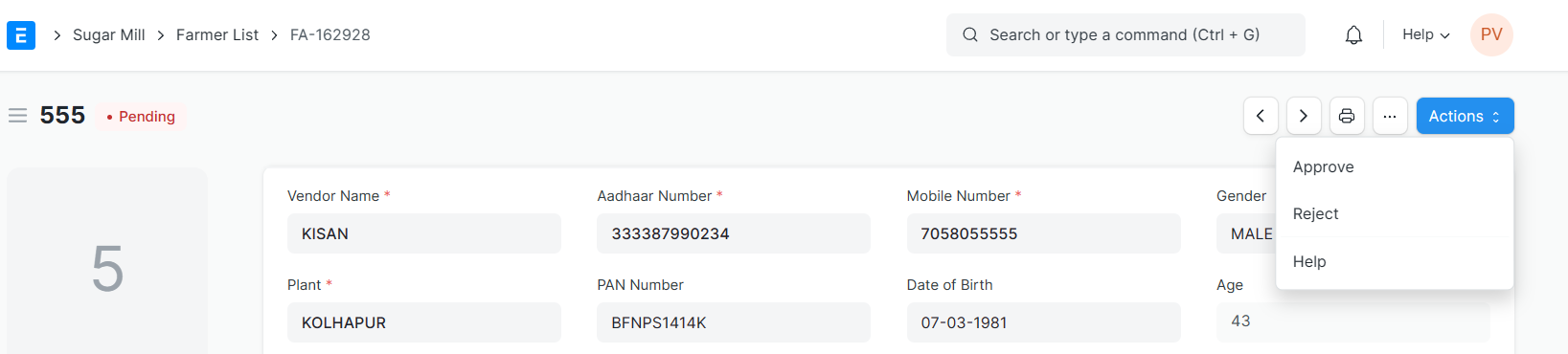
If the Agriculture Officer Approves the same then The status changes to "Approved" and the farmer becomes active in the system. If the Agriculture Officer rejects the same then.
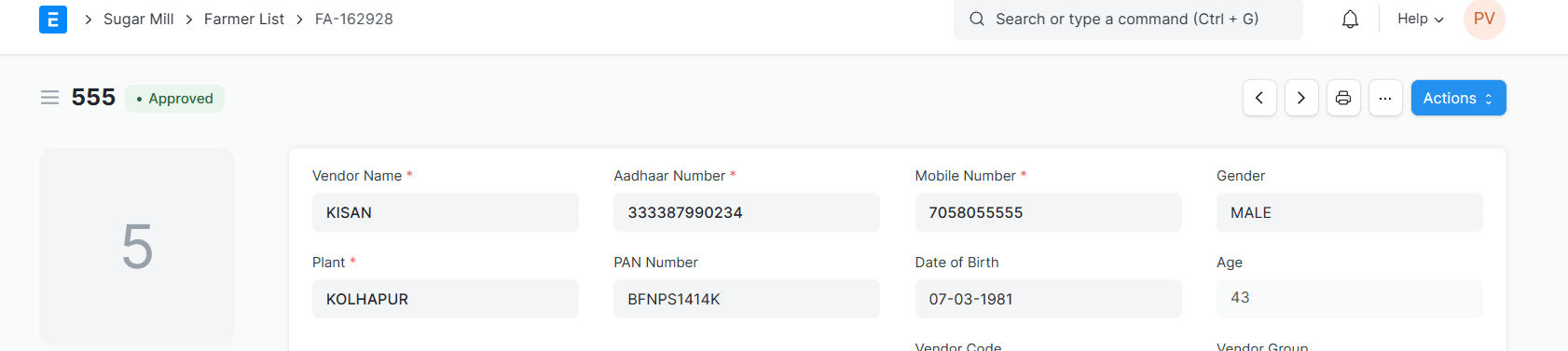
The user who created the entry receives a notification with the reason for rejection. They can edit the details and resubmit for approval.