Season
Steps to create Season in ERPNext:
Step 1: Go to Season List and click on "Add Season".
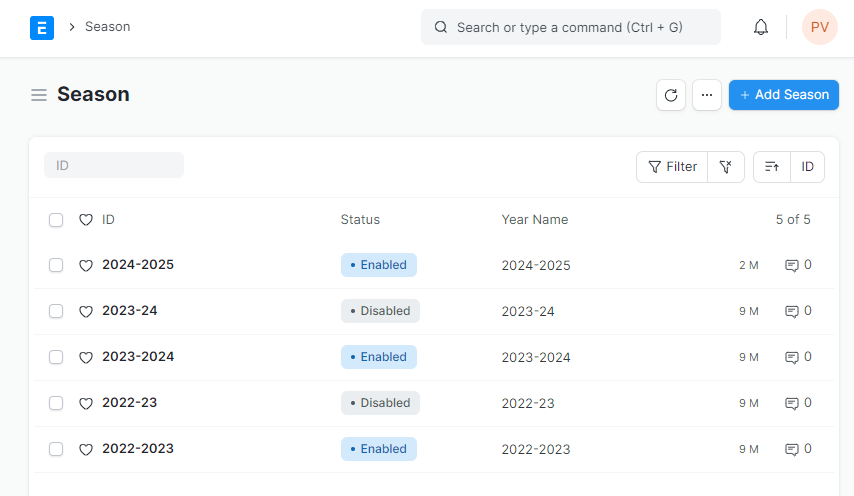
Step 2:
Year Name: Can be displayed in either a single year format (e.g., 2012) or a year-range format (e.g., 2012-13).
Disabled: This option allows you to deactivate a season, rendering it no longer applicable for future use.
Is Short Year: Check mark this option if if the season is less than 12 months.
Year Start Date: Date marking the beginning of the season.
Year End Date: Date marking the end of the season.
Company: List of companies associated with this season. This field might allow adding or removing companies from the season.
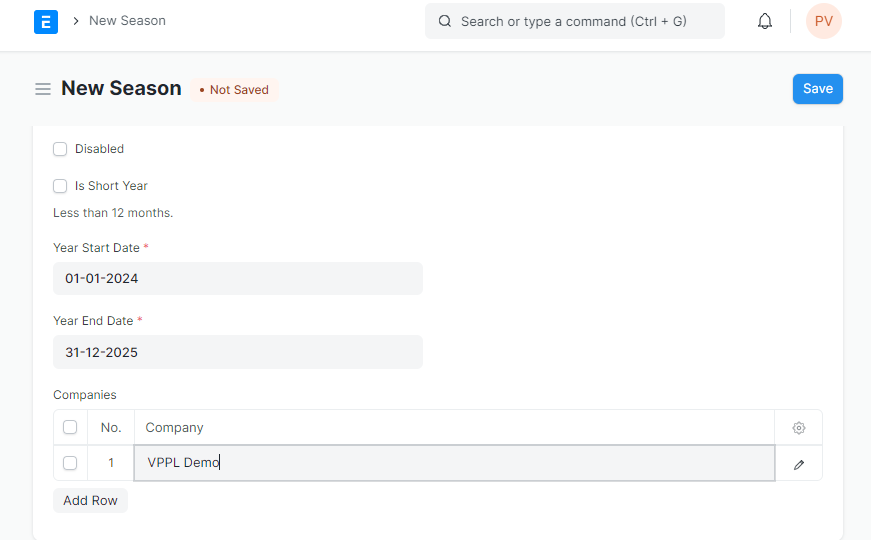
Step 3: Click on "Save".