H and T Billing
Sugar Mill > Cane Billing > H and T Billing
Prerequisites
Season
Branch
H and T Registration
Cane Weight
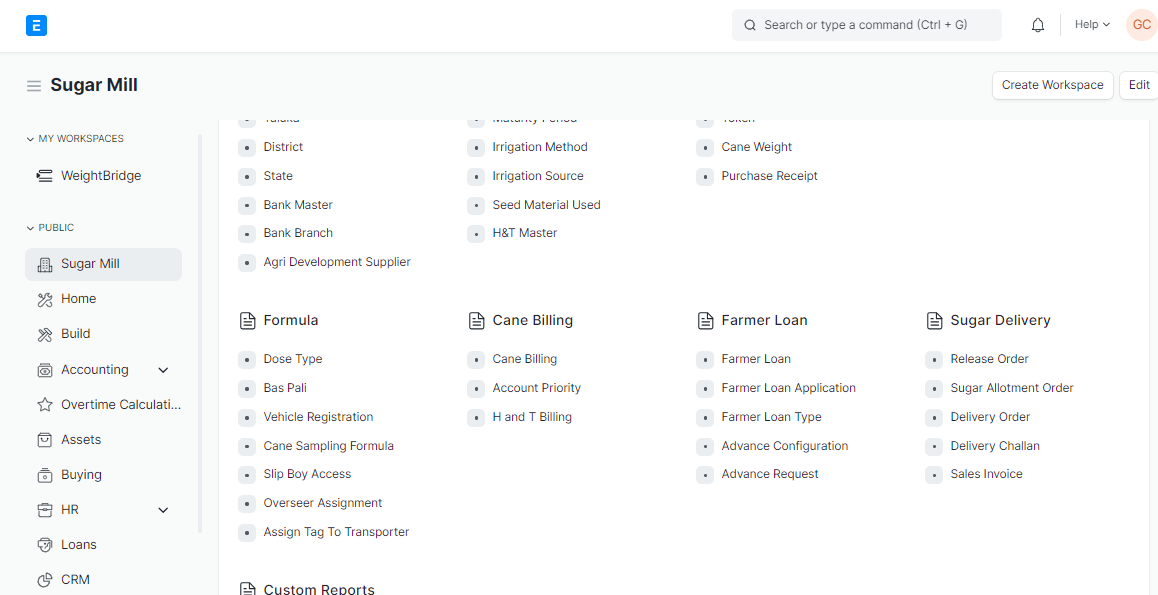
Steps to create H and T Billing in
Step 1: Go to H and T Billing and Click on "Add H and T Billing"
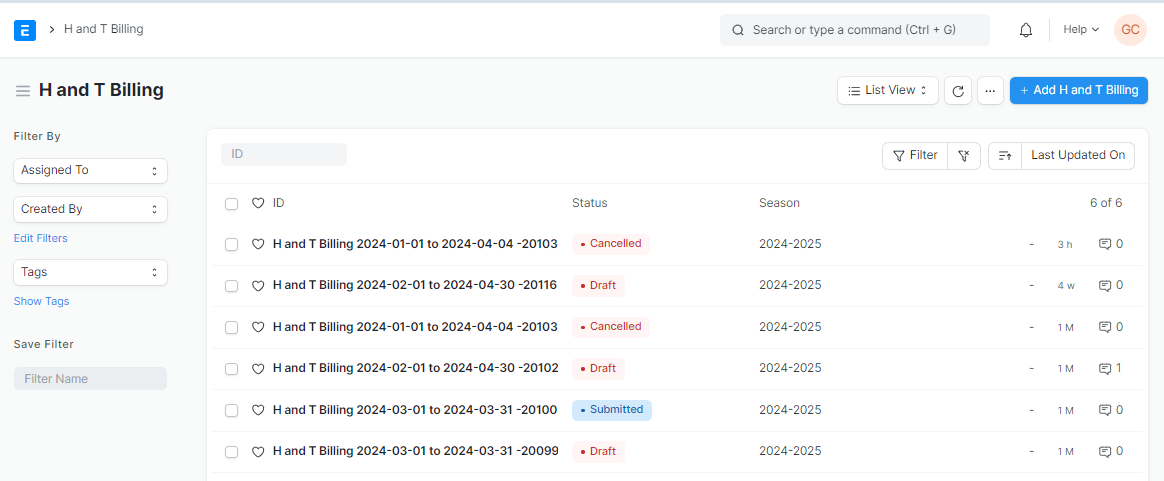
Step 2:
Season: Select the season for which you want to process payments.
From Date: Enter the start date for the payment period.
To Date: Enter the end date for the payment period.
Branch: Select the branch for which you want to process payments.
Select checkbox(es) as:
Include Security Deposit:
Include TDS Deduction: If TDS of Harvester or Transporter are to be deducted from the bill then this field should be checked.
Include Hire Charges: If hire of any material like goods, material from company to Harvester or Transporter are to be deducted from the bill then this field should be checked.
Include Penalty Charges: If any type of penalty from Harvester or Transporter are to be deducted from the bill then this field should be checked.
Includes Loan Installment: If any type of loan install from Harvester or Transporter are to be deducted from the bill then this field should be checked
Includes Loan Interest: If any type of loan interest from Harvester or Transporter are to be deducted from the bill then this field should be checked
Other Deduction: If any type of loan interest from Harvester or Transporter are to be deducted from the bill then this field should be checked
Multiple options can be selected if there are deductions from various categories.
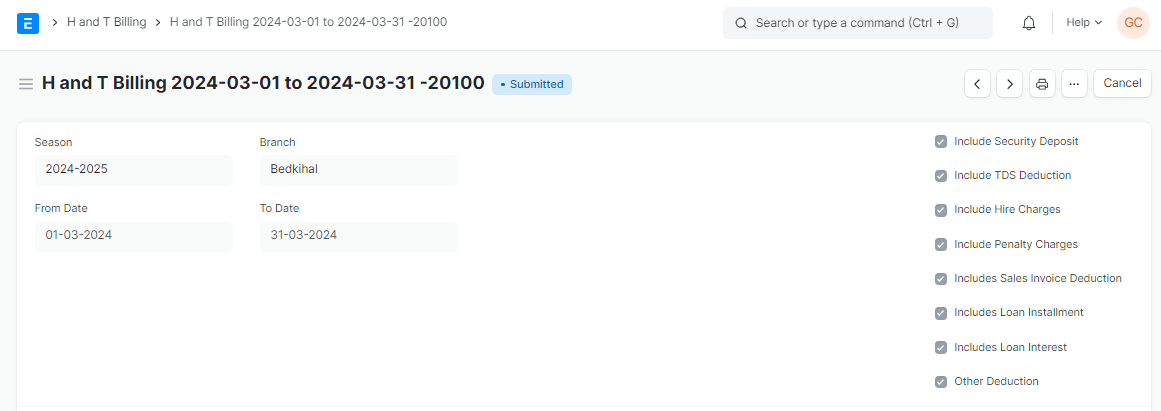
Click the "Show List" button.
It will automatically fetch the Harvester and Transporter details
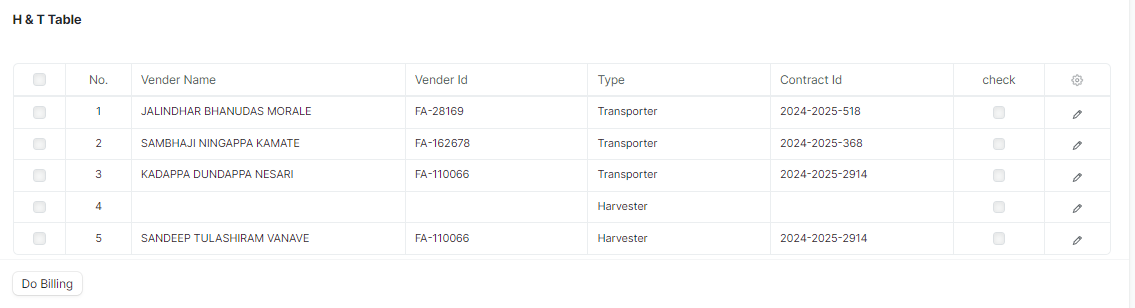
Select the Harvester and Transporter you want to process payments for.
Click the "Do Billing" button.

It will fetch Harvester and Transporter detail, Vehicle type, Total payable amount, Total deduction amount, Deduction amount details, Account Details, etc.
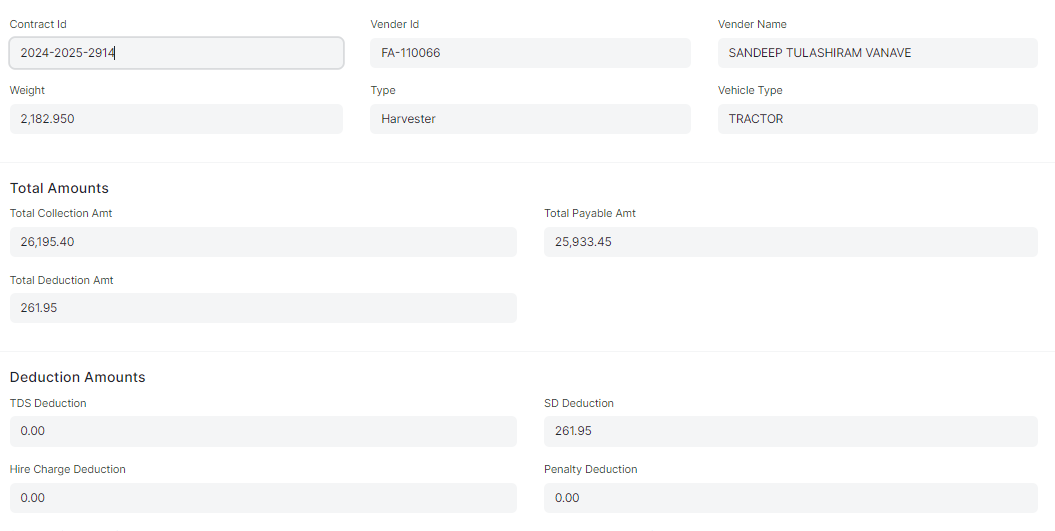
Review the billing statement and calculation table.
Click the "Submit" button to finalize the payments.
On submitting this doctype, Journal Entry is updated.