Asset Management
1. Login
Use the Login URL to access the LIS Management Portal. Enter your username and password to proceed.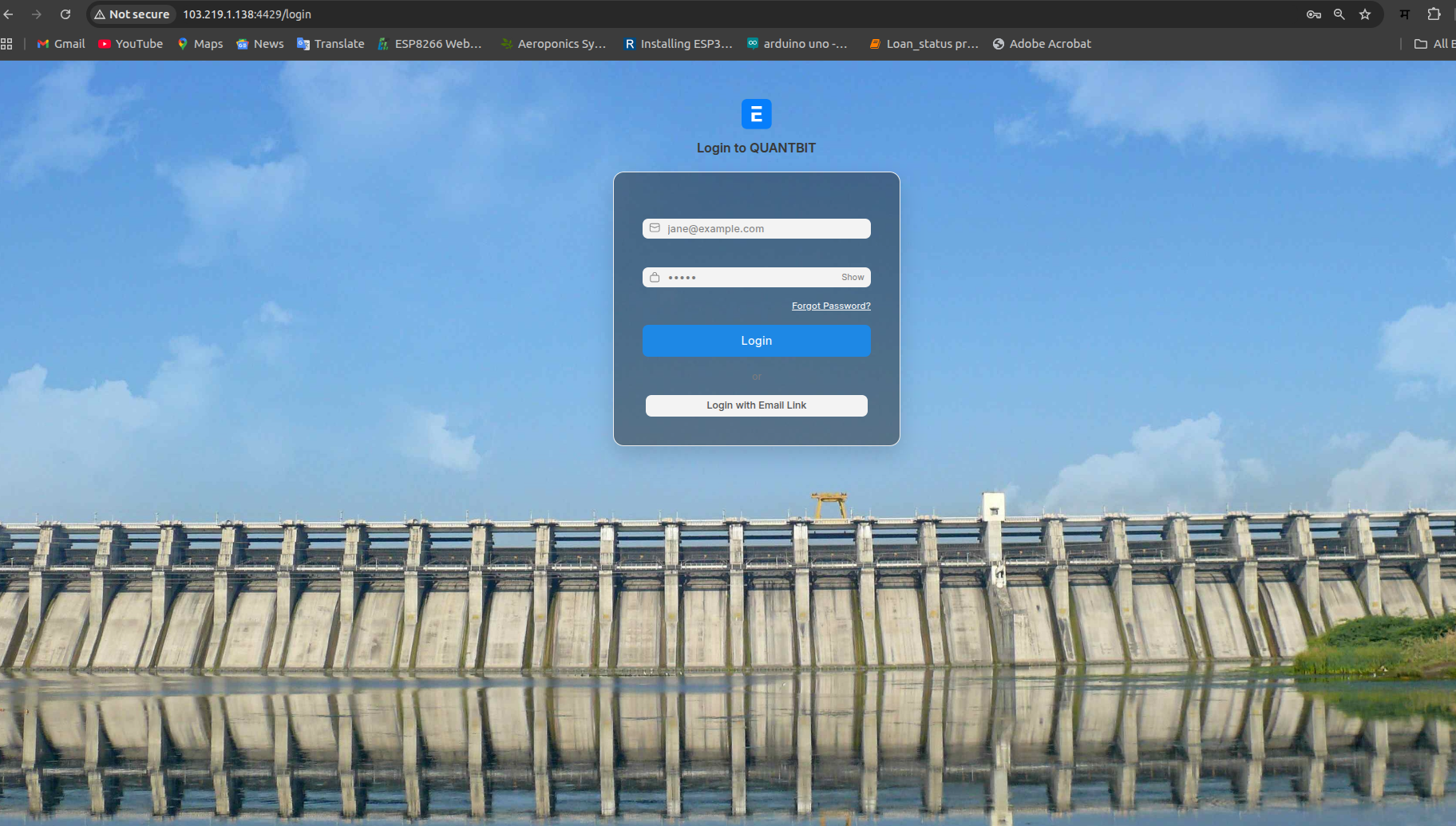
2. Home Page
After login, the Home Page shows an overview of workspaces:
Asset
Tender
Maintenance
Operations
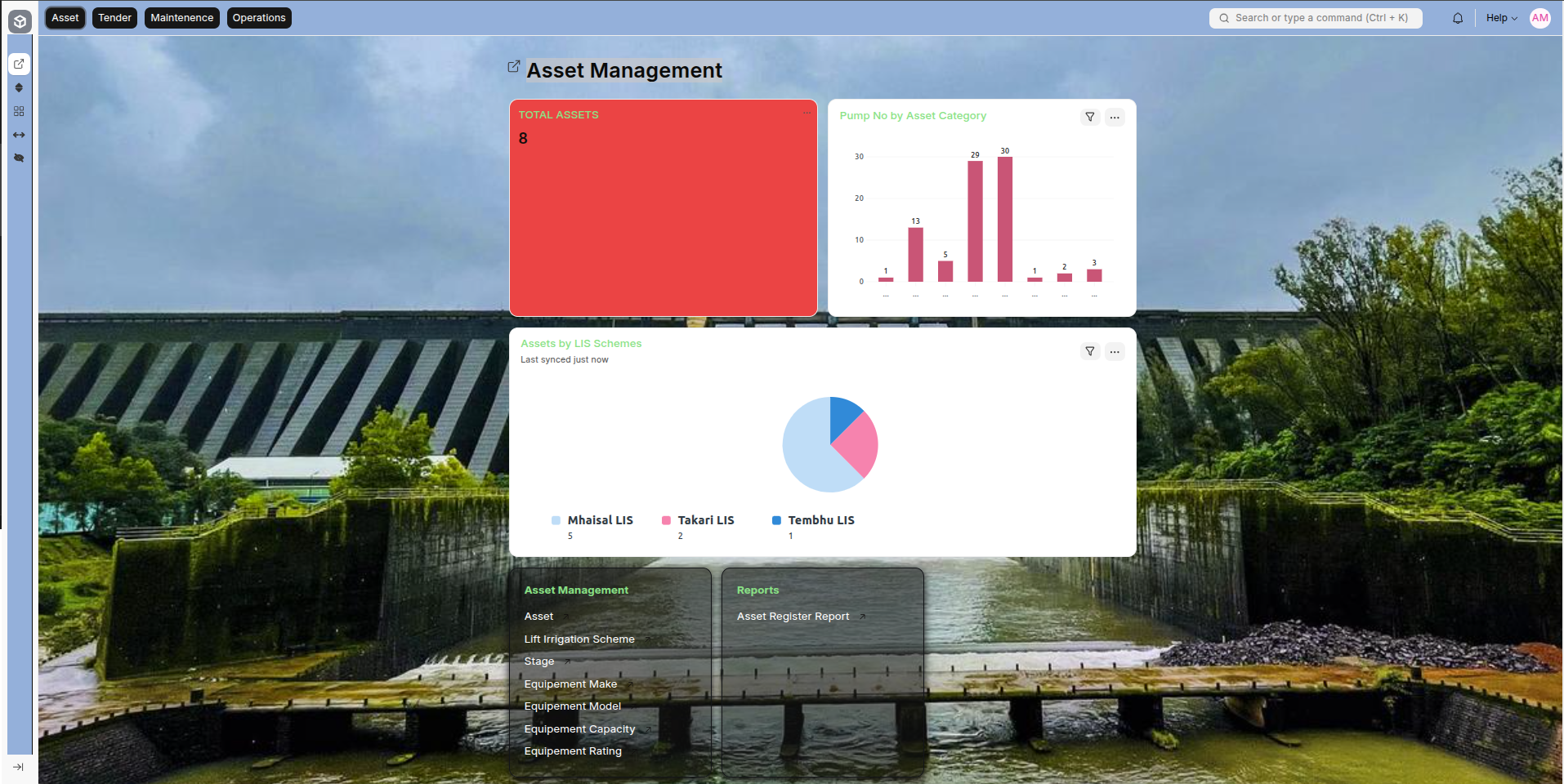
3. Navbar and Workspaces
The navigation bar contains the main workspaces:
Asset: Manage assets and related reports
Tender: Manage tenders
Maintenance: Track maintenance activities and O&M records
Operations: Manage operational workflows
.png)
4. Asset Management
4.1 Masters
Maintain core reference data for assets. Each master can be created, edited, and linked to assets.
Lift Irrigation Scheme Master
Enter the scheme name (e.g., Tembhu LIS, Takari LIS)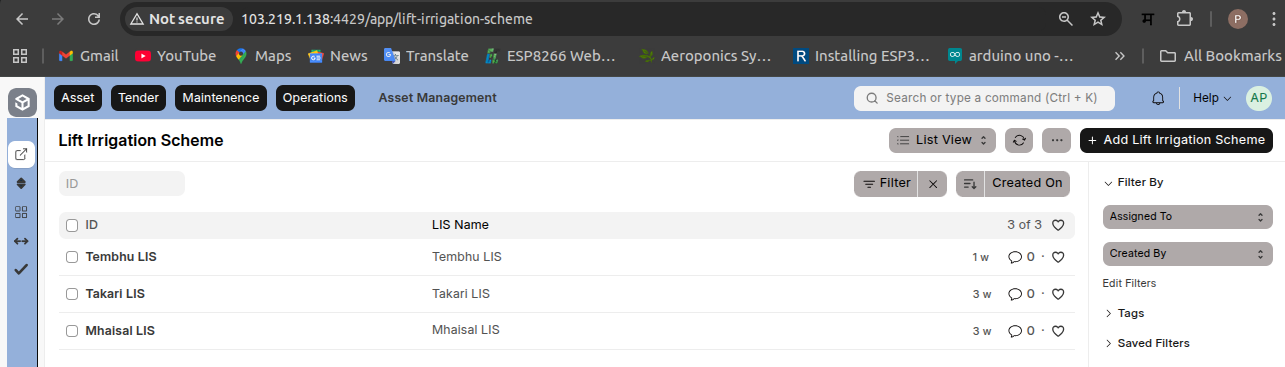

Stage Master
Enter stage number related to a scheme (ST01, ST02); linked to Lift Irrigation Scheme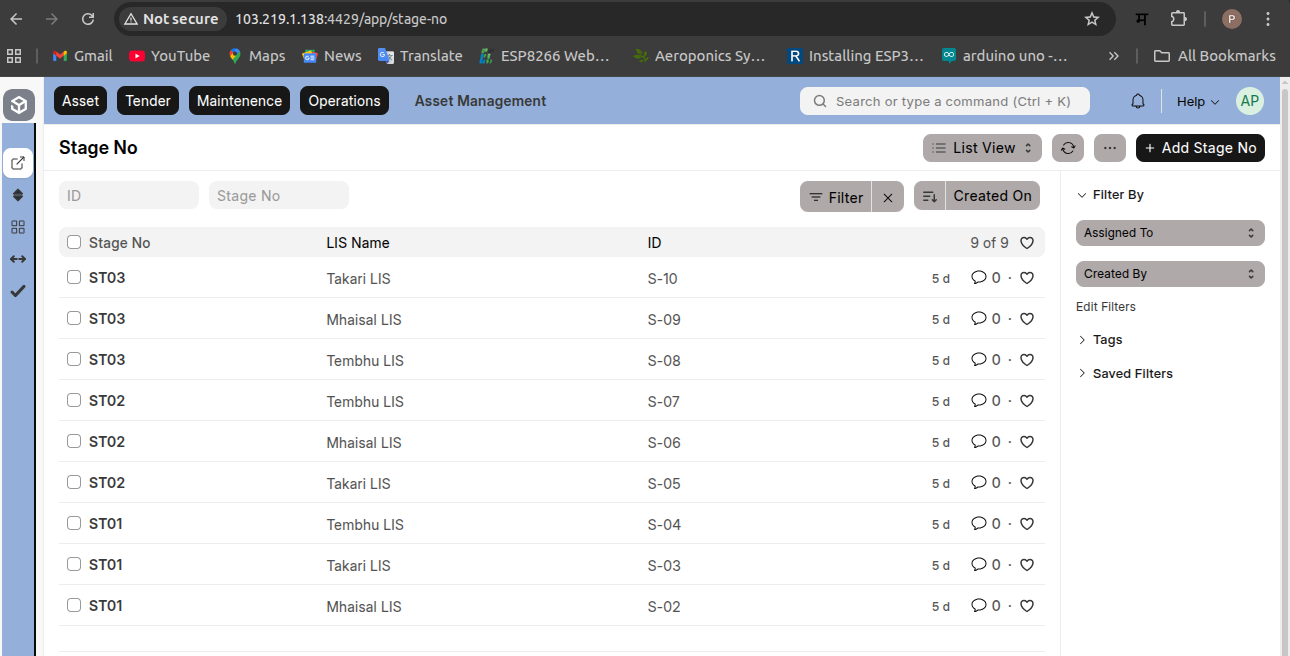
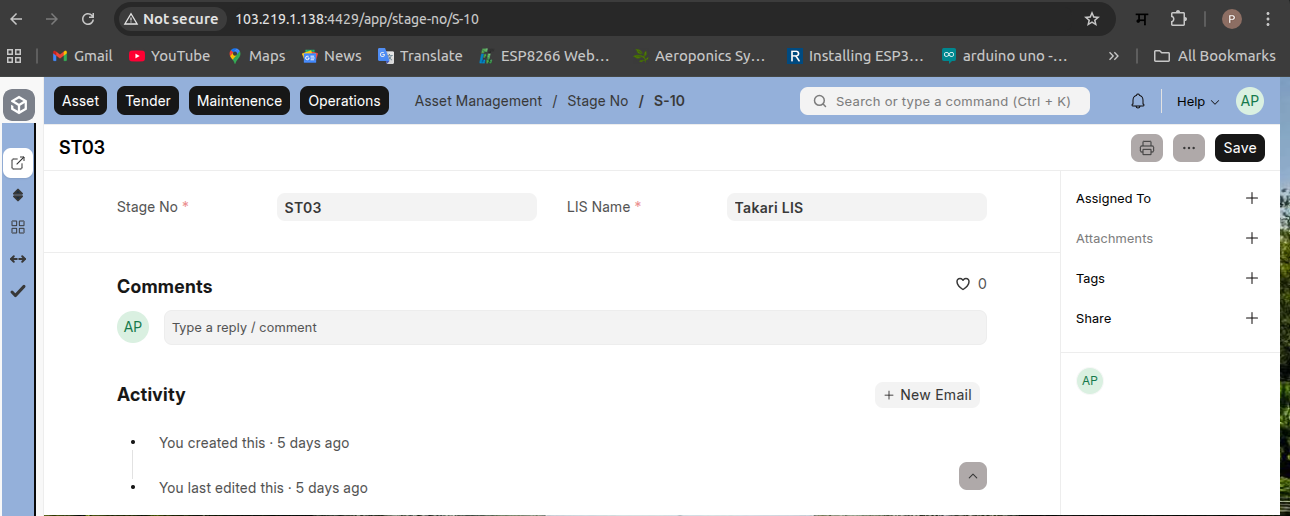
Equipment Make Master
Enter manufacturer company name (e.g., Hydropack, BHEL)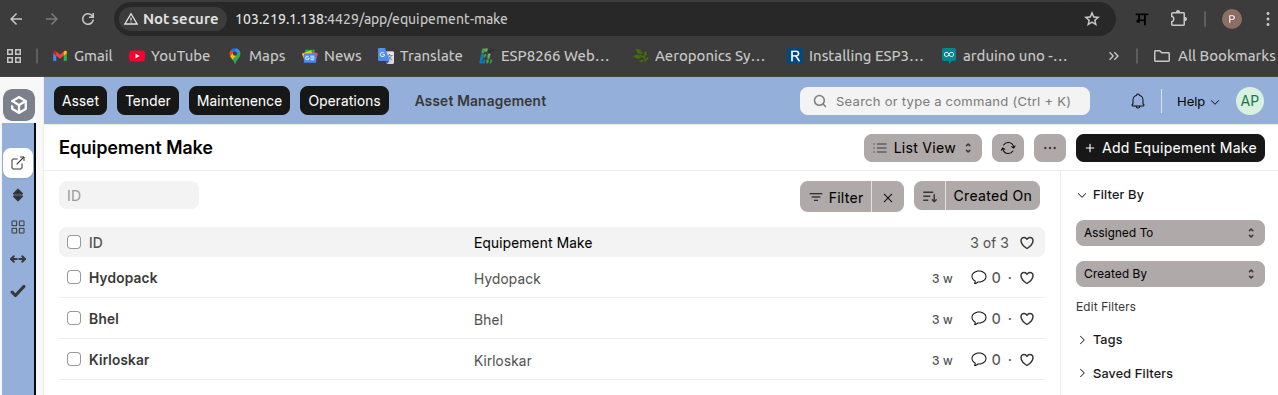

Equipment Model Master
Enter model of equipment (e.g., BHR 95)

Equipment Capacity Master
Enter capacity (e.g., 220 V 3000 APH)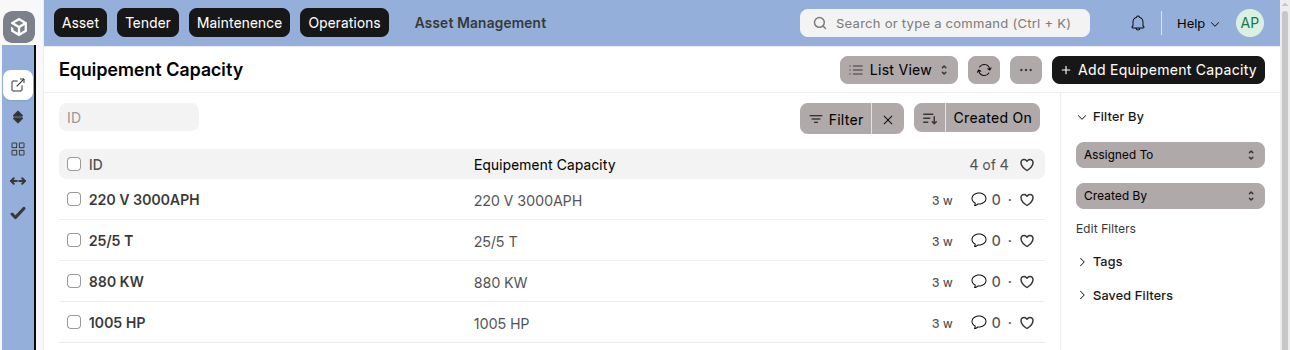

Equipment Rating Master
Enter equipment rating (e.g., 1000 mm PN1)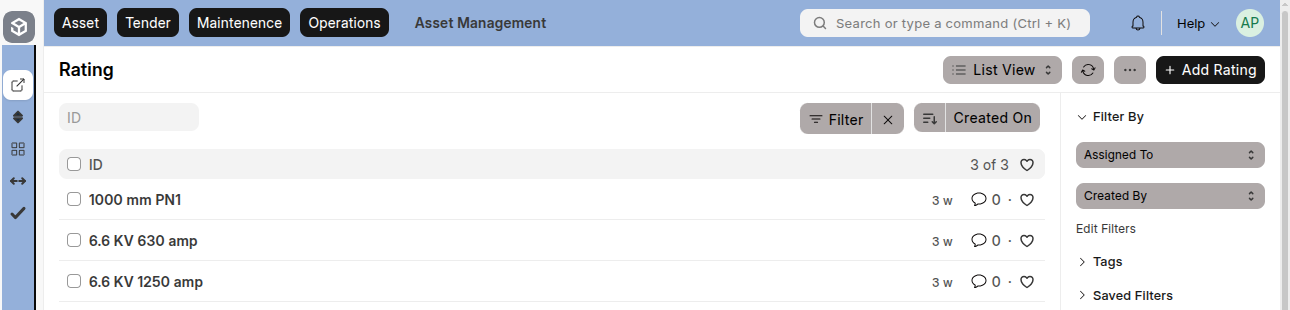

4.2 Asset & Purchase Details
View, create, and manage asset records efficiently. Use the “Add Asset” button to create new records.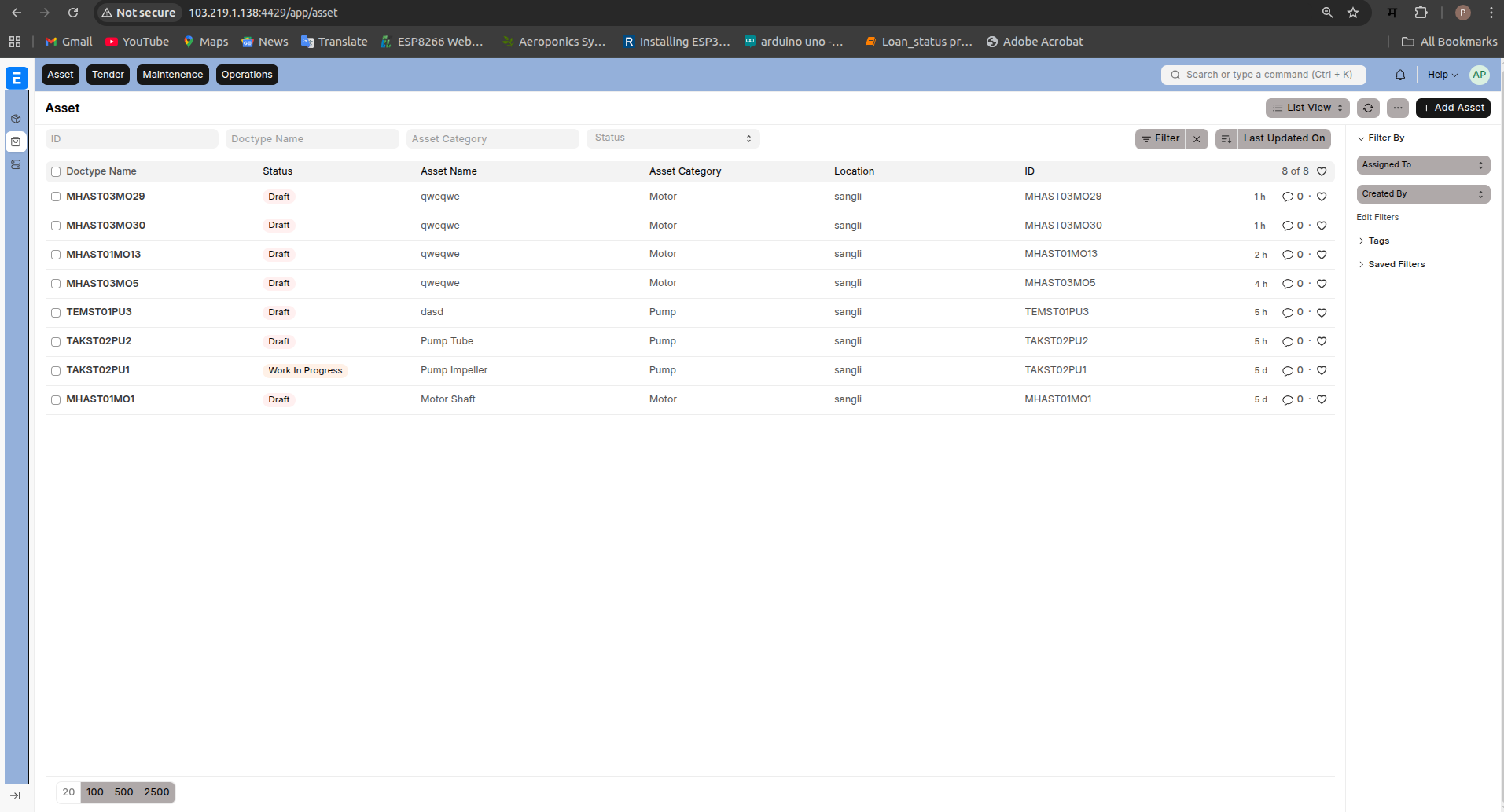
Field | Description |
|---|---|
Asset Name | Descriptive name of the asset (e.g., Motor Shaft) |
Asset Category | Linked to Asset Category Master; select from dropdown or create new |
Asset No | Asset identification number (e.g., Pump 1, Motor 2) |
Location | Asset location; select from dropdown or create new |
Lift Irrigation Scheme | Choose scheme or create new |
Stage No. | Select relevant stage; add new if required |
Purchase Date | Date asset was purchased |
Available-for-use Date | Date asset ready for use |
Net Purchase Amount | Total purchase cost |
Asset Quantity | Number of units purchased |
4.3 Insurance

Field | Description |
|---|---|
Policy Number | Insurance policy number |
Insurer | Name of insurer |
Insured Value | Declared insured value |
Start Date | Insurance start date |
End Date | Insurance expiry date |
Comprehensive | Indicates if insurance is comprehensive |
4.4 Other Information
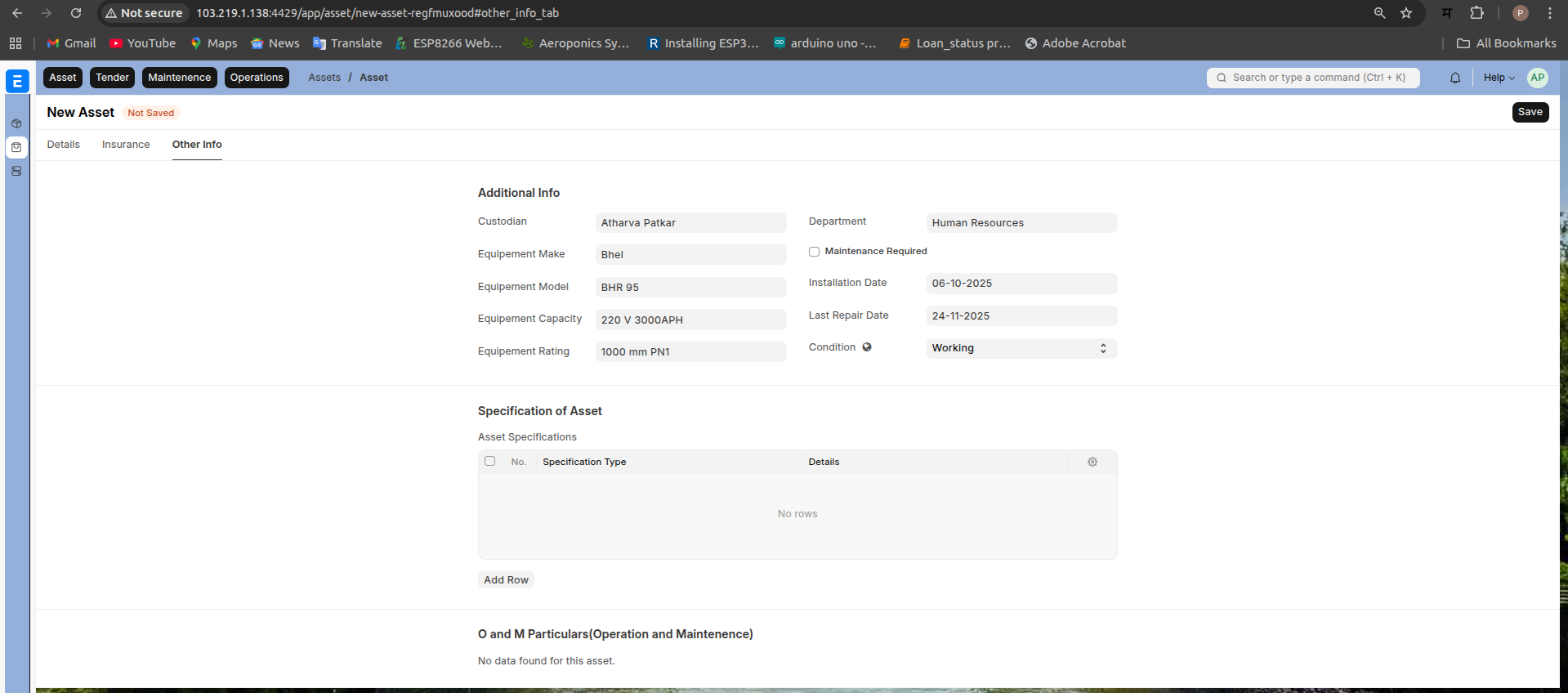
Field | Description |
|---|---|
Custodian | Employee responsible for the asset |
Department | Associated department |
Equipment Make | Manufacturer |
Equipment Model | Model number |
Equipment Capacity | Capacity specifications |
Equipment Rating | Rating details |
Installation Date | Date of installation |
Last Repair Date | Date of last repair |
Condition | Working / Under Repair |
Specification Table | Direct fetch from Asset Category |
|---|---|
1.Specification Type | Asset Specification |
4.5 O & M Particulars
Records all operational and maintenance activities, including work type, subtype, expenditure, and detailed work descriptions(Fetch from Expenditure record)
4.6 Drawing Attachement
Attach all required documents related to asset drawing in table
5. Reports
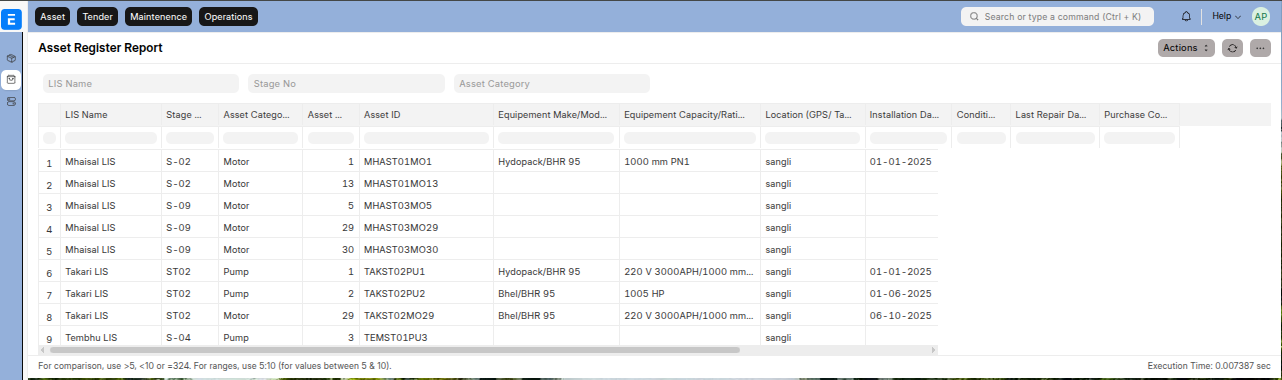
Access analytical and summary reports related to asset performance, usage, and maintenance logs.
For print Go to Menu(Three dots) and select option print.