Tender and Expenditure
Tender and Expenditure
Click on Tender button you will see below interface.
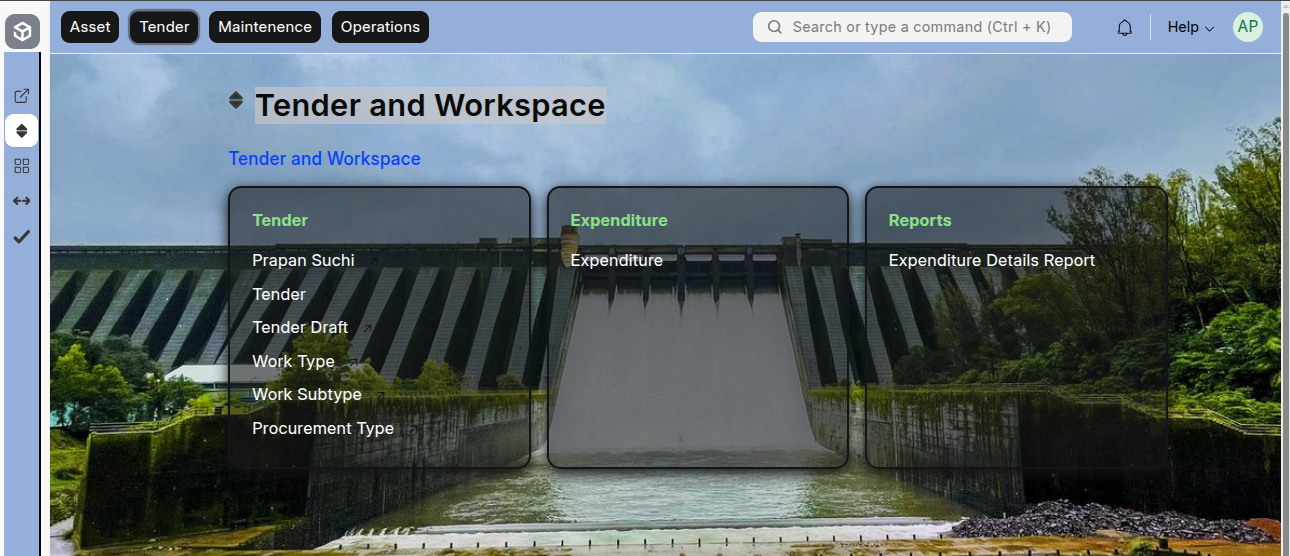
Tender and Expenditure
The Tender and Expenditure workspace provides data related to the Tenders and Expenditures of Schemes.
Masters Included
Tender Masters:
Prapan Suchi
Tender Draft
Work Type
Work Subtype
Procurement Type
Transactional Doctypes:
Tender
Expenditure
Work Type
Purpose:
Defines what type of work will be done on the asset.
Examples: Miscellaneous, Security, Auxiliary, Operation, Repair

Work Subtype
Fields:
Work Subtype: On which work type it is done (e.g. Battery, Charger, etc.)
Work Type: Linked to the Work Type master (dropdown options)

Procurement Type
Field | Description |
|---|---|
Procurement Type | Type of acquisition (e.g. सिंचन, बिगरसिंचन, बांधकाम, इतर) |

Prapan Suchi
Field | Description |
|---|---|
Fiscal Year | Linked to Fiscal Year master (e.g. 2025-2026) |
LIS Name | Linked to Lift Irrigation Scheme |
Type | Linked to Procurement Type (e.g. सिंचन, बिगरसिंचन, बांधकाम, इतर) |
Name of Work | Short description of the work (entered manually) |
Amount | Enter amount |
Description | Details about Prapan Suchi |
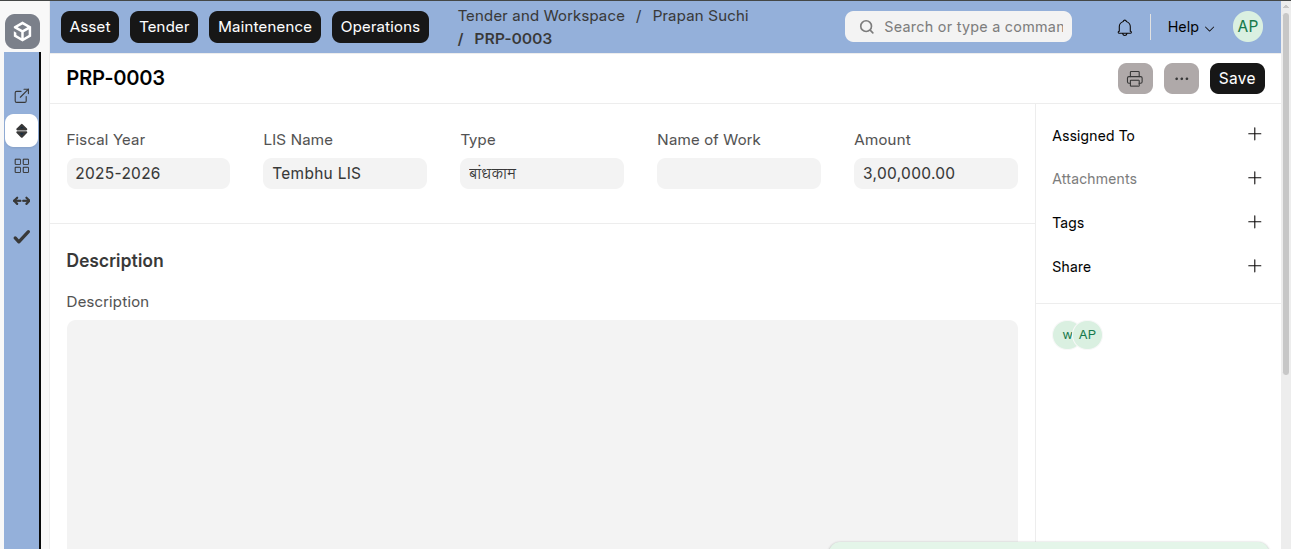
Tender
Field | Description |
|---|---|
LIS Name | Linked to Lift Irrigation Scheme |
Stage | Linked to Stage No (fetched from LIS Name) |
Name of Work | Linked to Prapan Suchi |
Fiscal Year | Linked to Fiscal Year (fetched from Name of Work) |
Work Order | Work Order reference |
Tender Amount | Enter Tender amount |
Work Order Date | Date of Work Order |
Complete By | Expected completion date |
Completion Period (in Months) | Enter duration (e.g. 12, 10, etc.) |
Is Extension | Checkmark if the work can be extended |
Tender Extension Details (Child Table)
CLick on Add row and fill fields:
Field | Description |
|---|---|
Extension Count | Number of extensions (e.g. 1st extension, 2nd extension, etc.) |
Period of Extension (in Months) | Time period in months (e.g. 6, 12, etc.) |
Tender Description – Contractor Details
Field | Description |
|---|---|
Contractor Name | Linked to Contractor Master |
Contractor Address | Fetched automatically on name selection |
Mobile No | Fetched automatically |
Email ID | Fetched automatically |
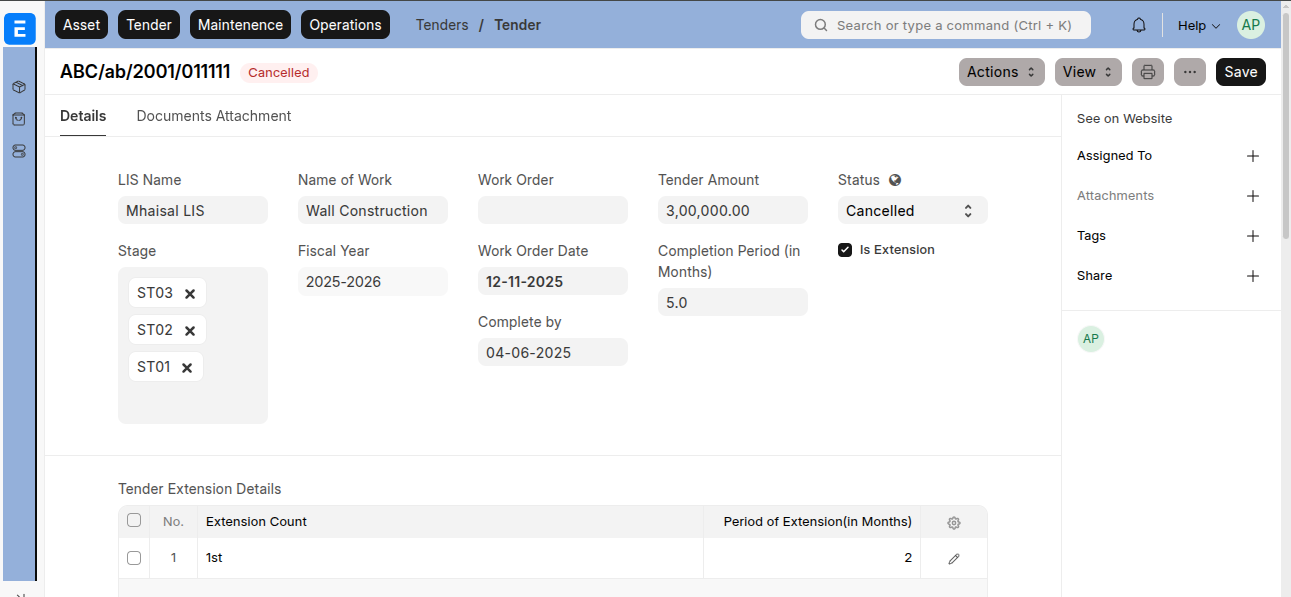
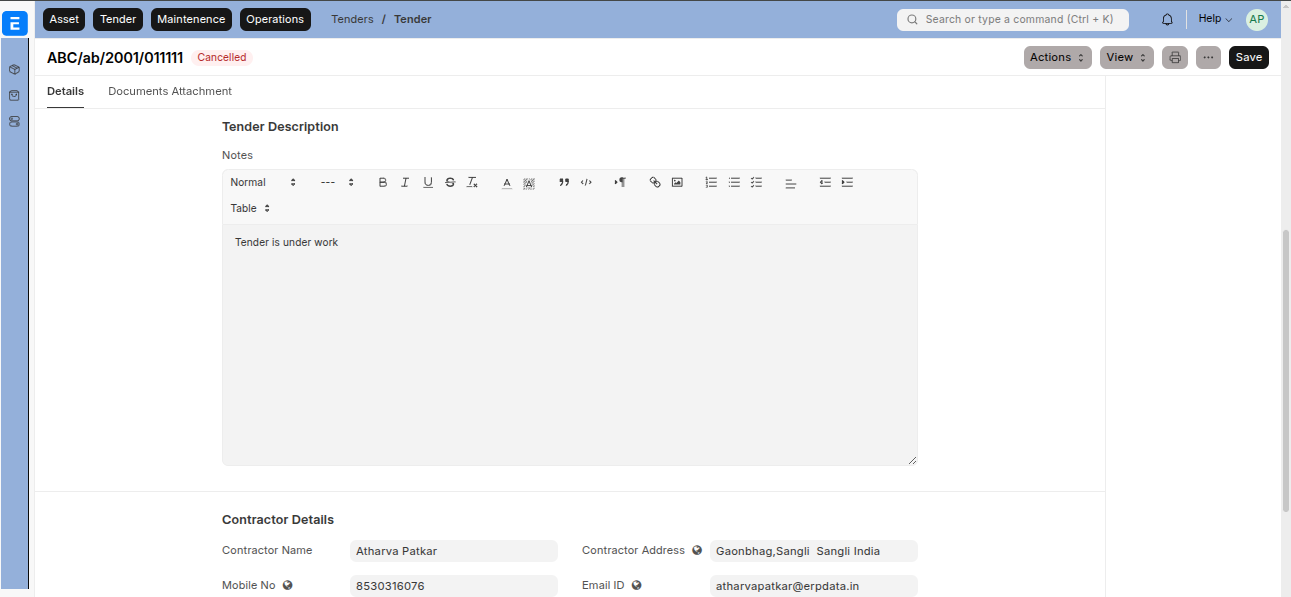
Documents Attached
Field | Description |
|---|---|
Work Order Document | Attachment for work order |
Related Document | Any related work order document |
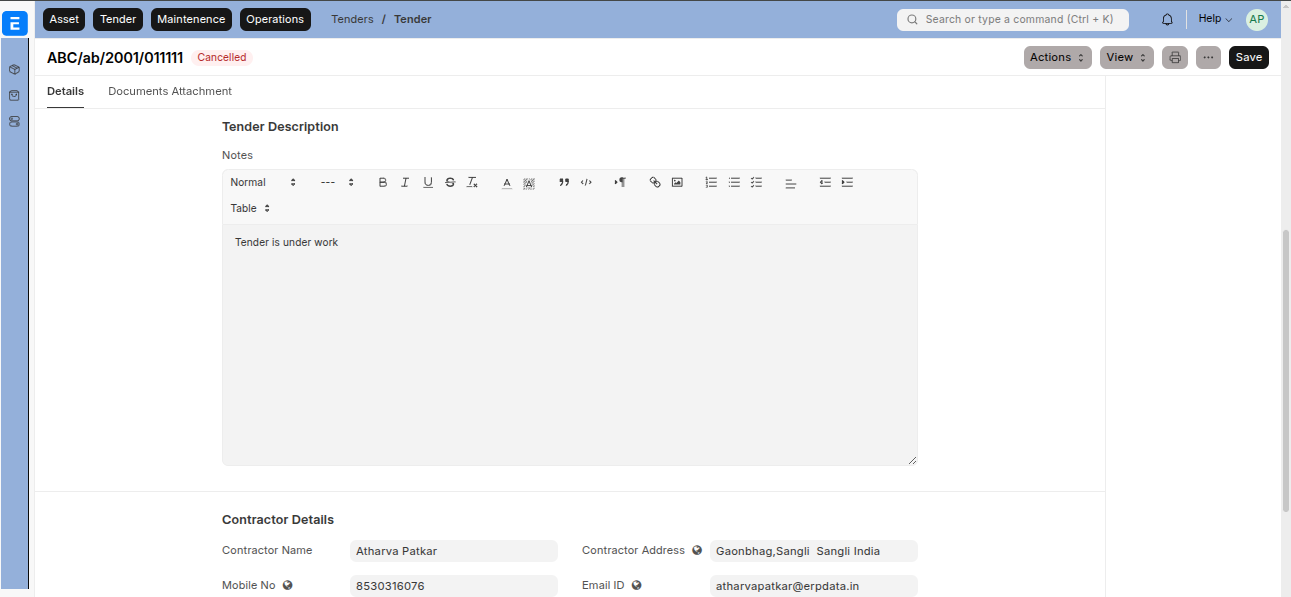
Expenditure
Field | Description |
|---|---|
Fiscal Year | Select from dropdown |
Tender Number | Linked to Tender |
Lift Irrigation Scheme | Fetched from Tender |
Stage | Fetched from Tender |
Bill Number | Enter bill number |
Bill Amount | Enter bill amount |
Bill Date | Enter bill date |
Expenditure Details (Child Table)
Field | Description |
|---|---|
Work Type | Select from dropdown |
Work Subtype | Filtered according to Work Type |
Stage | Filtered according to LIS Name |
Name of Work | Filtered according to LIS Name |
Have Asset | Checkmark if the work involves an asset |
Asset | Asset ID |
Asset Name | Fetched from selected Asset ID |
Asset No | Fetched from selected Asset ID |
Expenditure Amount | Amount spent for specific LIS and stage |
From Date / To Date | Period for the expenditure |
Attach | Attach relevant documents |
Work Details | Description of work done or money spent |
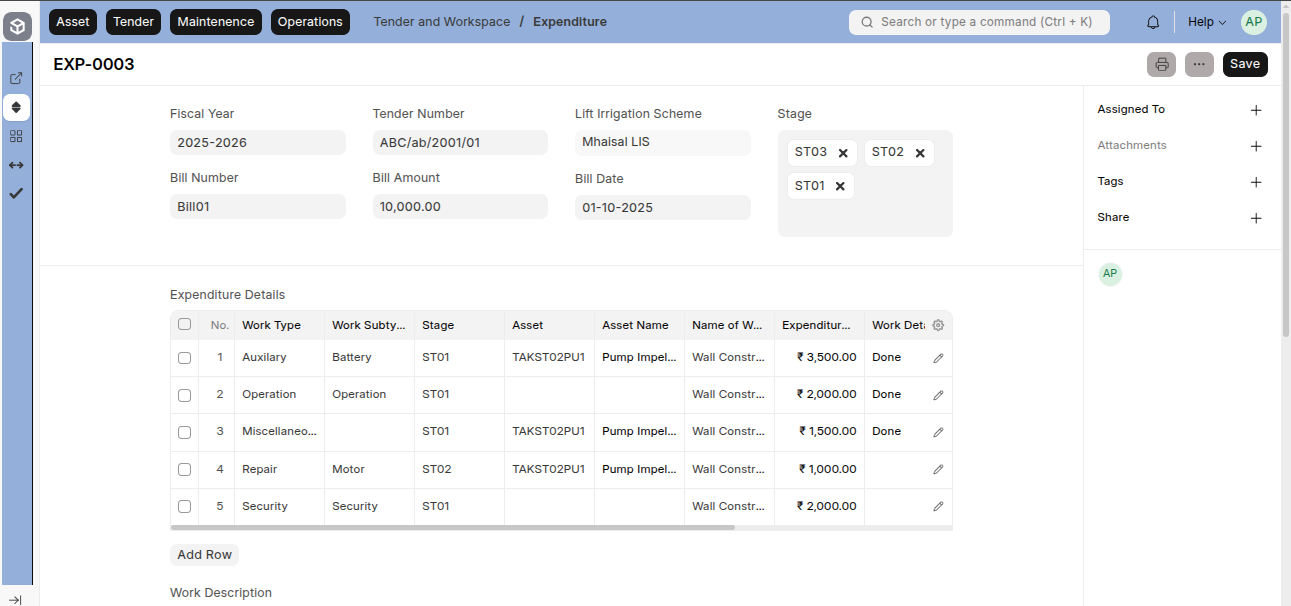
Conditions
Condition 1: Field Visibility Based on Work Type
Work Type | Behavior |
|---|---|
Operation / Security | Hide asset-related fields, show From Date & To Date |
Repair / Auxiliary | Show asset-related fields, hide From Date & To Date |
Miscellaneous | Show Have Asset checkbox; if checked, show asset fields |
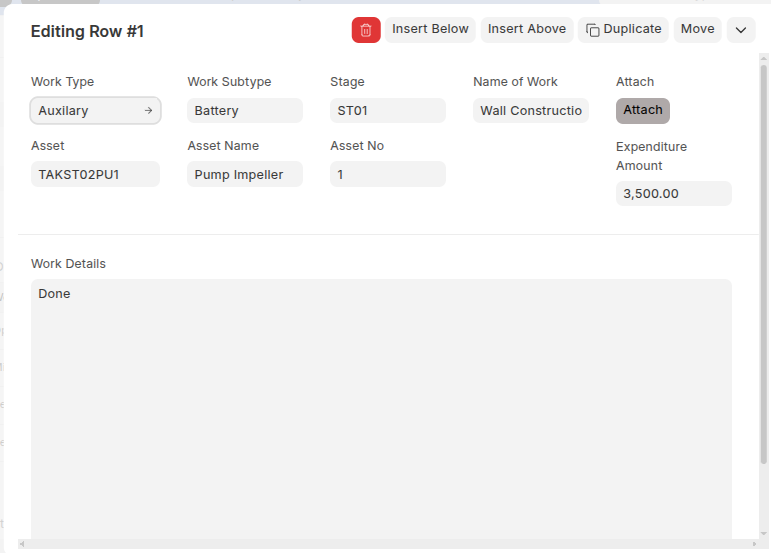
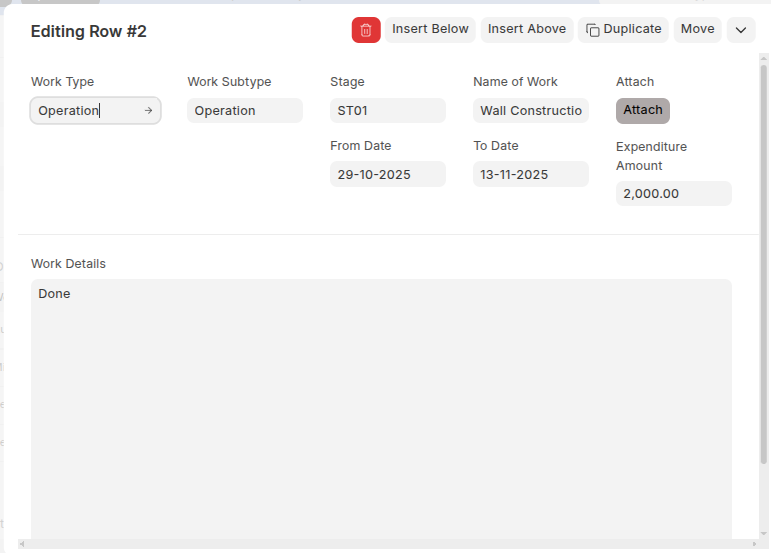
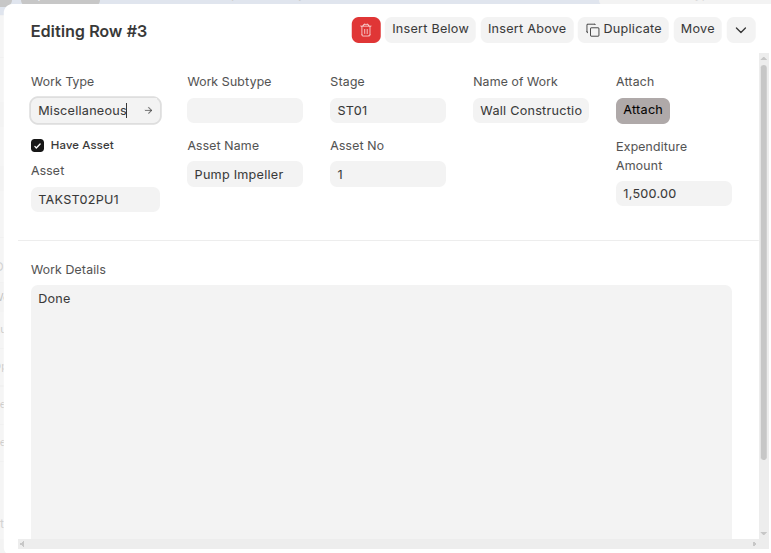
Condition 2: Bill Amount Validation
The sum of Expenditure Amounts in the child table must exactly match the Bill Amount entered in the parent record.
If not matched, validation error will appear:
Under Amount → When total expenditure < Bill Amount
Over Amount → When total expenditure > Bill Amount